Gundo
Graph your Vim undo tree in style.
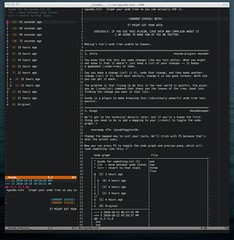
You know that Vim lets you undo changes like any text editor. What you might not know is that it doesn't just keep a list of your changes — it keeps a tree of them.
Say you make a change (call it X), undo that change, and then make another change (call it Y). With most editors, change X is now gone forever. With Vim you can get it back.
The problem is that trying to do this in the real world is painful. Vim gives
you an :undolist command that shows you the leaves of the tree. Good luck
finding the change you want in that list.
Gundo is a plugin to make browsing this ridiculously powerful undo tree less painful.
Requirements
Gundo requires Vim 7.3+ compiled with Python support, and Python 2.4+.
Installation
Use Pathogen. Don't use pathogen? Start.
hg clone https://hg.stevelosh.com/gundo.vim ~/.vim/bundle/gundo
There's a git mirror if you prefer:
git clone https://github.com/sjl/gundo.vim.git ~/.vim/bundle/gundo
Add a mapping to your ~/.vimrc (change the key to suit your taste):
nnoremap <F5> :GundoToggle<CR>
Usage
We'll get to the technical details later, but if you're a human the first thing you need to do is add a mapping to your vimrc file to toggle the undo graph:
nnoremap <F5> :GundoToggle<CR>
Change the mapped key to suit your taste. We'll stick with <F5> because that's
what the author uses.
Now you can press <F5> to toggle the undo graph and preview pane, which will
look something like this:
Undo graph File +-----------------------------------+---------------------------+ | " Gundo for something.txt [1] |one | | " j/k - move between undo states |two | | " <cr> - revert to that state |three | | |five | | @ [5] 3 hours ago | | | | | | | | o [4] 4 hours ago | | | | | | | | o | [3] 4 hours ago | | | | | | | | o | [2] 4 hours ago | | | |/ | | | o [1] 4 hours ago | | | | | | | o [0] Original | | +-----------------------------------+ | | --- 3 2010-10-12 06:27:35 PM | | | +++ 5 2010-10-12 07:38:37 PM | | | @@ -1,3 +1,4 | | | one | | | two | | | three | | | +five | | +-----------------------------------+---------------------------+ Preview pane
Your current position in the undo tree is marked with an @ character. Other
nodes are marked with an o character.
When you toggle open the graph Gundo will put your cursor on your current
position in the tree. You can move up and down the graph with the j and
k keys.
You can move to the top of the graph (the newest state) with gg and to the
bottom of the graph (the oldest state) with G.
As you move between undo states the preview pane will show you a unified diff of the change that state made.
Pressing return on a state (or double clicking on it) will
revert the contents of the file to match that state.
You can use p on a state to make the preview window show the
diff between your current state and the selected state, instead of a preview
of what the selected state changed.
Pressing P while on a state will initiate "play to" mode targeted at that
state. This will replay all the changes between your current state and the
target, with a slight pause after each change. It's mostly useless, but can be
fun to watch and see where your editing lags — that might be a good place to
define a new mapping to speed up your editing.
Pressing q while in the undo graph will close it. You can also just press your
toggle mapping key.
Configuration
You can tweak the behavior of Gundo by setting a few variables in your :vimrc file. For example:
let g:gundo_width = 60 let g:gundo_preview_height = 40 let g:gundo_right = 1
g:gundo_width
Set the horizontal width of the Gundo graph (and preview).
Default: 45
g:gundo_preview_height
Set the vertical height of the Gundo preview.
Default: 15
g:gundo_preview_bottom
Force the preview window below current windows instead of below the graph. This gives the preview window more space to show the unified diff.
Example:
+--------+ +--------+ !g! ! ! !g! !g! ! or ! !g! !g!______! !______!g! !g!pppppp! !pppppp!g! +--------+ +--------+
Default: 0
g:gundo_right
Set this to 1 to make the Gundo graph (and preview) open on the right side instead of the left.
Default: 0 (off, open on the left side)
g:gundo_help
Set this to 0 to disable the help text in the Gundo graph window.
Default: 1 (show the help)
g:gundo_disable
Set this to 1 to disable Gundo entirely.
Useful if you use the same ~/.vim folder on
multiple machines, and some of them may not have Python support.
Default: 0 (Gundo is enabled as usual)
g:gundo_map_move_[older/newer]
These options let you change the keys that navigate the undo graph. This is useful if you use a Dvorak keyboard and have changed your movement keys.
Default:
gundo_map_move_older: "j"
gundo_map_move_newer: "k"
g:gundo_close_on_revert
Set this to 1 to automatically close the Gundo windows when reverting.
Default: 0 (windows do not automatically close)
g:gundo_[preview/tree]_statusline
Set this to 0 to disable automatically rendering preview diffs as you move through the undo tree (you can still render a specific diff with r). This can be useful on large files and undo trees to speed up Gundo.
Default: unset (windows use the default statusline)
g:gundo_auto_preview
Set this to 1 to rendering diff automatically with cursor move.
Default: 1 (auto preview diff)
g:gundo_playback_delay
This is the delay in milliseconds between each change when running 'play to' mode. Set this to a higher number for a slower playback or to a lower number for a faster playback.
Default: 60
g:gundo_return_on_revert
Set this to 0 to keep focus in the Gundo window after a revert.
Default: 1
License
Bugs
If you find a bug please post it on the issue tracker.
Contributing
Get the repository via Mercurial or GitHub and send a patch or pull request.
Make sure you document your changes in the following places:
- The
README.markdownfile. - The
site/index.htmlfile. - The
doc/gundo.txtfile.
Changelog
- v2.6.2
- Fix to deal with backwards-incompatible change in Python 3.5's difflib.
- v2.6.1
- Add Neovim support.
- v2.6.0
- Fix several Python-related bugs.
-
Add
g:gundo_return_on_revertoption.
- v2.5.0
- Fix the help window to take custom mappings into account.
-
Add
g:gundo_playback_delayoption.
- v2.4.0
- Add auto preview option.
- Add 'r' mapping to preview current state.
-
Add public
gundo#GundoShow()andgundo#GundoHide()functions.
- v2.3.0
- Add statusline configuration.
- v2.2.2
- More performance improvements.
- v2.2.1
- Refactoring and performance improvements.
- v2.2.0
-
Add the
g:gundo_close_on_revertsetting. -
Fix a bug with the
splitbelowsetting.
-
Add the
- v2.1.1
- Fix a bug with the movement key mappings.
- v2.1.0
- Warnings about having an incompatible Vim and/or Python installation are now deferred until the first time you try to use Gundo, instead of being displayed on launch.
-
The
jandkmappings are now configurable withg:gundo_map_move_olderandg:gundo_map_move_newer. -
The
o,UpandDownkeys are now mapped in the Gundo pane. - Improve and add several unit tests for Gundo.
- v2.0.0
-
Make
GundoToggleclose the Gundo windows if they're visible but not the current window, instead of moving to them. - Add the
g:gundo_disablesetting. - Add the
g:gundo_helpsetting. -
Add the
pmapping to preview the result of reverting to the selected state. - Fix movement commands with counts in the graph.
-
Make
- v1.0.0
- Initial stable release.
Credits
The graphing code was all taken from Mercurial, hence the GPLv2+ license.
The plugin was heavily inspired by histwin.vim, and the code for scratch.vim helped the author get started.